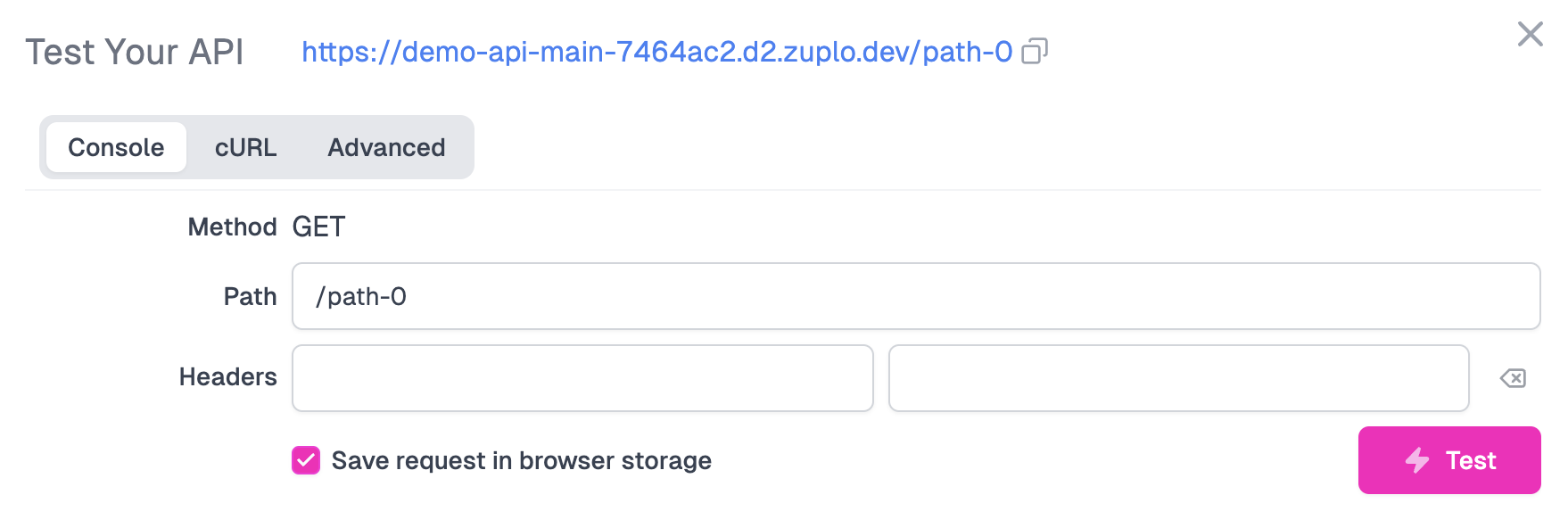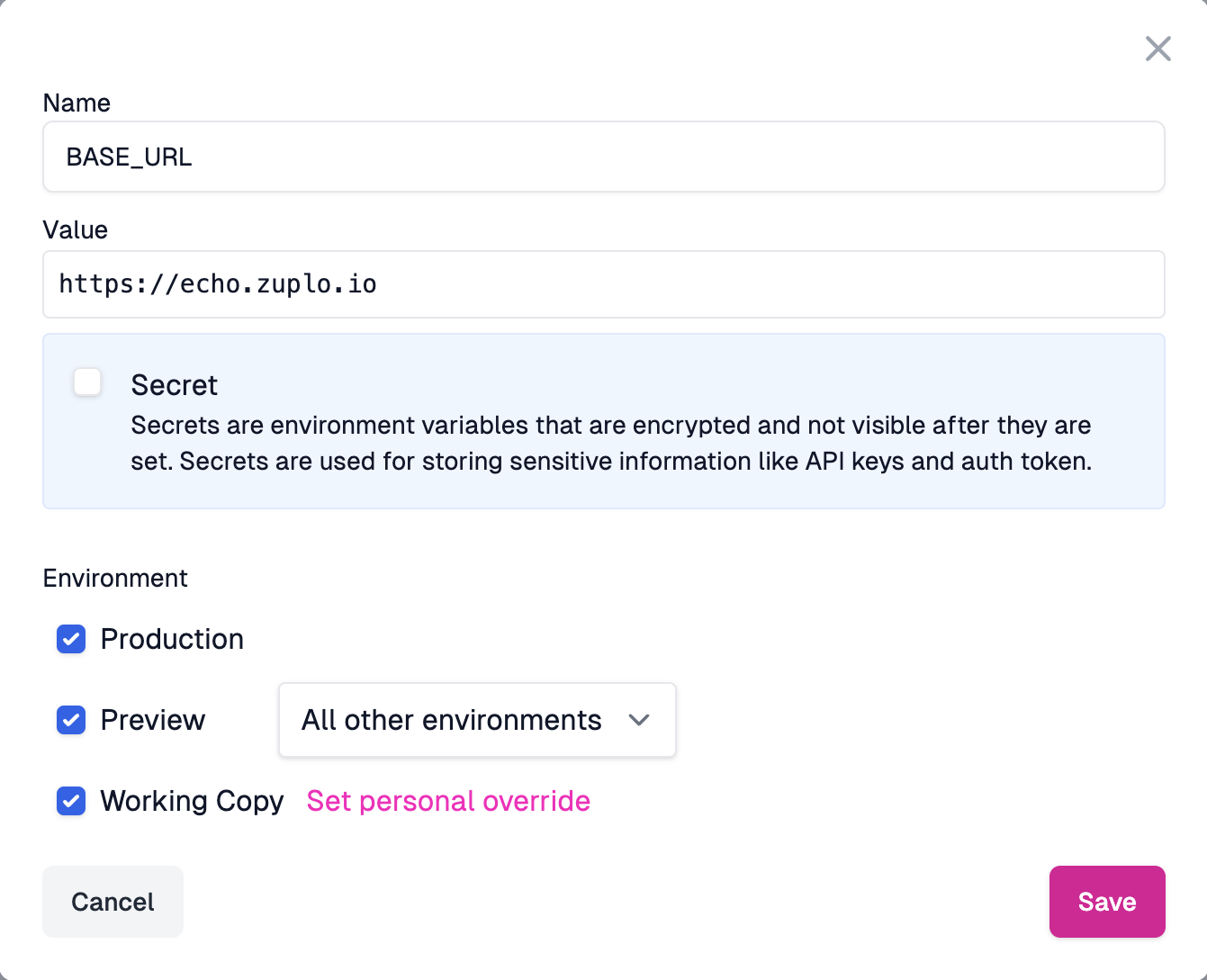Step 1 - Setup a Basic Gateway
In this tutorial we'll setup a simple gateway. We'll use a simple origin API at getting-started.zuplo.io.
Note - Zuplo also supports building and running your API locally. To learn more see the documentation.
-
Sign-in
Sign in to portal.zuplo.com and create a free account. Create a new empty project. Then...
-
Add your first Route
Inside your new project, select the Code tab (1), choose the
routes.oas.jsonfile (2) and click Add Route (3)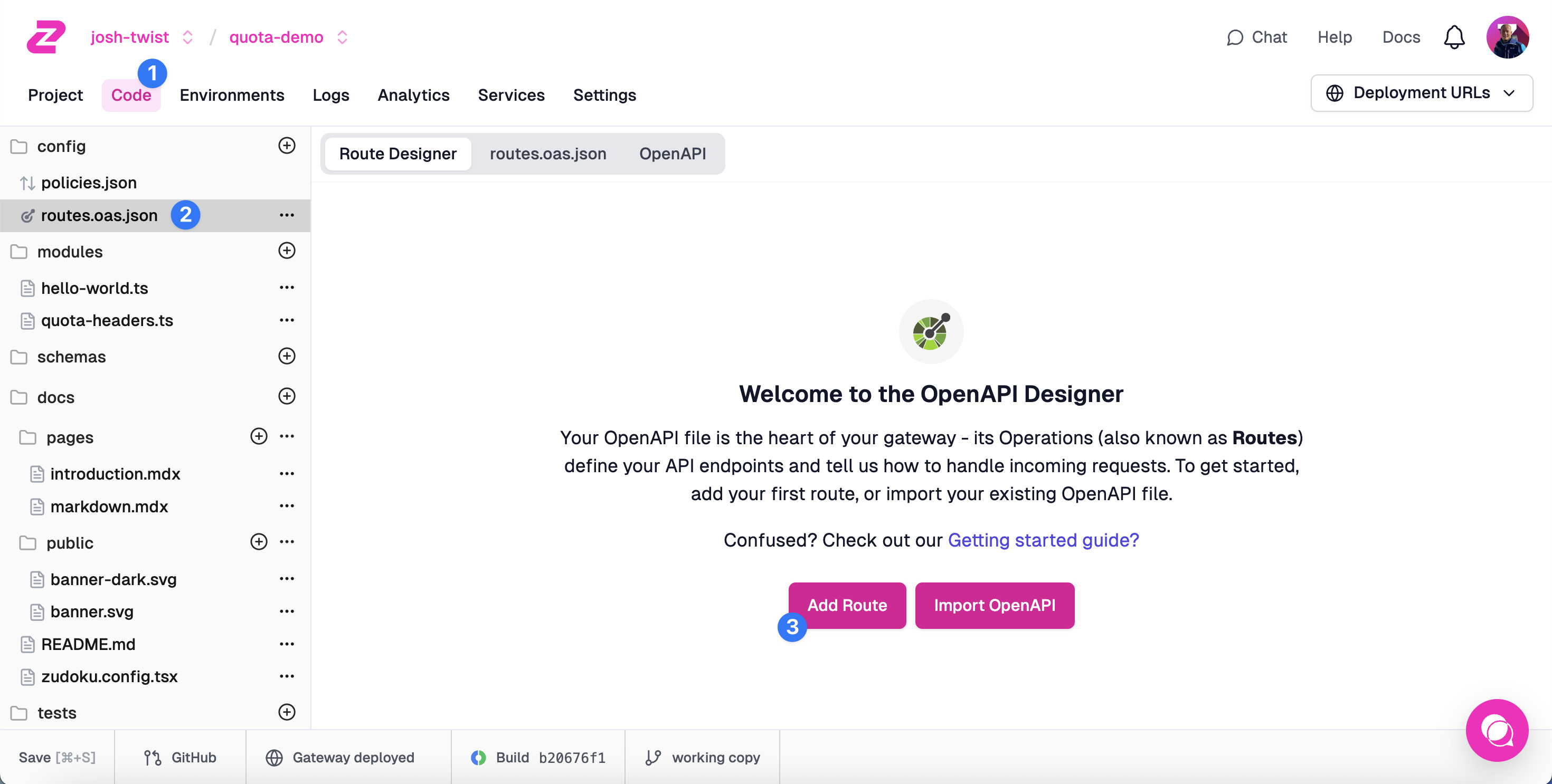
Your API's first route will appear, with many options. First we'll configure the route to match specific incoming requests to the gateway:
- Summary: Enter a summary, e.g.
Example Endpoint. - Method: Leave as
GET. - Path: Enter
path-1.
Then we'll specify how the route will invoke the backend origin API, using a forward handler:
- Request Handler: We'll use the
URL Forward Handler which proxies requests by
"Forwarding to" the same path on specified URL. In this case, enter
https://echo.zuplo.io
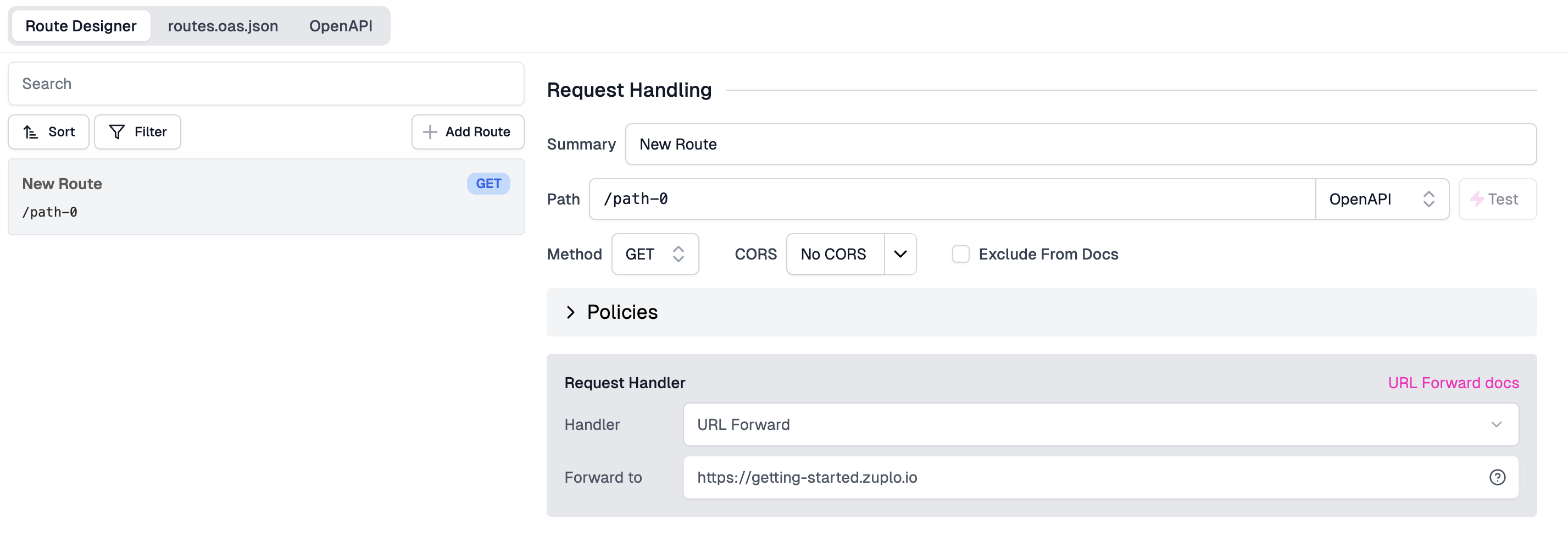
Save your changes - click Save at the bottom left, or press CMD+S
- Summary: Enter a summary, e.g.
-
Test your route.
You can quickly test this route by clicking the Test button next to the Path field. You can use the built in test tool or click the URL to open in a new tab.
You should receive a 200 OK that says something similar to
Code
A secret? Let's try and find out what this API is hiding!
-
Put the base URL in an Environment Variable
When working with Zuplo, you'll eventually want each environment to use a different backend (e.g. QA, staging, preview, production etc).
Change the URL Forward value to read the base URL from the Environment Variables system by setting the value to
${env.BASE_URL}. We will set the value forBASE_URLnext.
Navigate to your project's Settings tab (1) via the navigation bar. Next, click Environment Variables (2) under Project Settings.
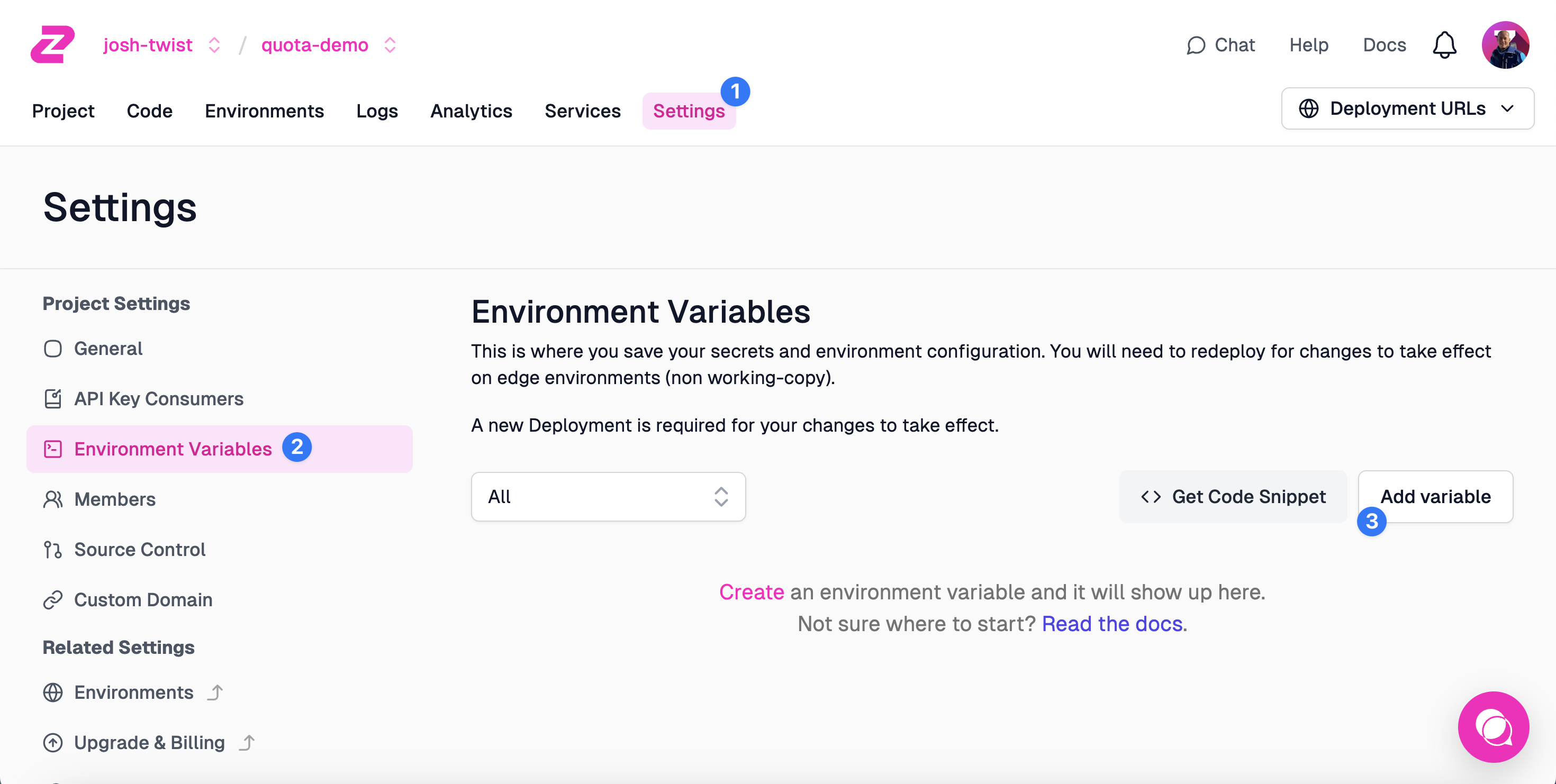
Add an Environment Variable (3) called
BASE_URL. Leave the "Secret" checkbox unchecked. This is typically not a secret, so there's no need to hide this from your colleagues.Save the environment variable, head back to the Code tab, click
routes.oas.json, and test your route again. You should get back the same response from Step 2.
NEXT Try Step 2 - Add Rate Limiting to your API.